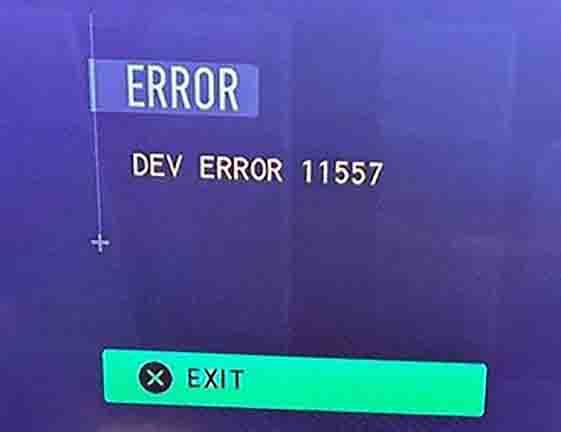Hopefully, with these tips you will be able to fix the Modern Warfare 2 dev error 11557 and be back playing in no time.
Here are some tips to help you resolve the Modern Warfare 2 dev error 11557 if you keep encountering it.
The game Modern Warfare 2 has been known to have its share of bugs and glitches, even though it boasts impressive visuals and gameplay mechanics. To name a few, there are many things that cause Modern Warfare 2 to crash, such as error code 0x887a0005 or Puget-Altus error.
There have been a number of developer errors that are plaguing the PlayStation community, and error 11557 is the latest. The purpose of this guide is to share a few troubleshooting tips in order to fix the Modern Warfare 2 developer error 11557 problem.
How to fix Modern Warfare 2 dev error 11557
Infinity Ward has acknowledged that this is a problem and has provided some troubleshooting tips to help you resolve it. We have also found some fixes for this error on online forums that may also be able to resolve the problem.
The following is a guide on how to fix Modern Warfare 2’s dev error 11557 on PS4 and PS5:
- To set the allocated texture cache size to the minimum, go to Settings > Graphics > Quality > On-Demand Texture Streaming > Show More and select the option that Infinity Ward has recommended.
- You can turn off Crossplay communications by going to Account > Network settings in the game. It seems to have fixed the issue for some users, so I’m hoping it will work for you as well.
- It is your only option, if the problem persists, to uninstall everything related to MW2 and then reinstall the game from scratch if the problem persists.
Hopefully, one of the suggestions will solve the issue and you will be able to play the game again in no time at all. There are a few tips you can use when you encounter the Modern Warfare 2 won’t download or the Modern Warfare 2 slow download issue while installing the game.
What is Modern Warfare 2 dev error 11557?
The dev error 11557 in Modern Warfare 2 is the cousin of the dev error 6036 in Modern Warfare 2. A player encounters this error when he or she attempts to enter a match for the first time. On PS4 and PS5, you are most likely to encounter this dreaded error.
It has been reported by the developers that MW2 Dev error 11557 error is caused by corrupted game files, which can be fixed by reinstalling the game and allowing it to run properly again. There may be a corrupted file in the streamer cache, in which case you would need to tweak the streaming settings in order to fix it.
It is hoped that they will fix the dev error 11557 in Modern Warfare 2 as soon as possible. It is our hope that by the time you read this article, you will be able to remedy this annoying issue by following the suggestions we have outlined here.
Conclusion
It’s possible that this error code or issue may have arisen after my knowledge cutoff, or it may be a less common or specific problem.
To address the issue and find a solution, I recommend trying the following steps:
- Check for updates: Ensure that your game, console firmware, and any associated software are up to date. Developers often release updates and patches to address known issues and improve performance.
- Restart the console: Try restarting your PS4 or PS5 console. This can sometimes resolve temporary glitches or conflicts that may be causing the error.
- Clear cache: On the PS4, you can clear the cache by turning off the console, unplugging the power cord, waiting a few minutes, and then plugging it back in and turning it on. For the PS5, you can perform a power cycle by completely shutting down the console, disconnecting the power cord, waiting for a few minutes, and then reconnecting and turning it back on.
- Reinstall the game: If the error persists, you can try uninstalling and reinstalling the game on your console. This can help ensure that any corrupted files or data are removed and replaced with fresh installation files.
- Contact support: If none of the above steps resolve the issue, it’s recommended to reach out to the game’s official support channels or the PlayStation support team. They may have additional troubleshooting steps specific to the error code or be able to provide further assistance.
- Please note that error codes and troubleshooting steps can vary depending on the specific circumstances and software versions involved. It’s always advisable to refer to official support channels or community forums for the most relevant and up-to-date information regarding the specific error you’re experiencing.